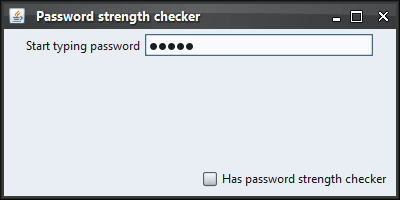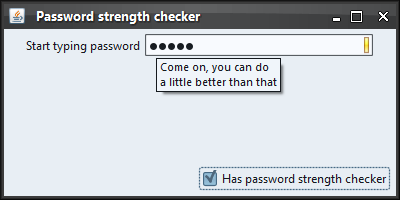|
import java.awt.BorderLayout;
import java.awt.FlowLayout;
import java.awt.event.ActionEvent;
import java.awt.event.ActionListener;
import javax.swing.JCheckBox;
import javax.swing.JFrame;
import javax.swing.JLabel;
import javax.swing.JPanel;
import javax.swing.JPasswordField;
import javax.swing.SwingUtilities;
import org.pushingpixels.lafwidget.LafWidget;
import org.pushingpixels.lafwidget.text.PasswordStrengthChecker;
import org.pushingpixels.lafwidget.utils.LafConstants.PasswordStrength;
import org.pushingpixels.substance.api.SubstanceLookAndFeel;
import org.pushingpixels.substance.api.skin.BusinessBlackSteelSkin;
/**
* Test application that shows the use of the
* {@link LafWidget#PASSWORD_STRENGTH_CHECKER} client property.
*
* @author Kirill Grouchnikov
* @see LafWidget#PASSWORD_STRENGTH_CHECKER
*/
public class PasswordStrengthCheckerProperty extends JFrame {
/**
* Creates the main frame for <code>this</code> sample.
*/
public PasswordStrengthCheckerProperty() {
super("Password strength checker");
this.setLayout(new BorderLayout());
final JPanel panel = new JPanel(new FlowLayout());
this.add(panel, BorderLayout.CENTER);
final JPasswordField jpf = new JPasswordField();
jpf.setColumns(20);
panel.add(new JLabel("Start typing password"));
panel.add(jpf);
JPanel controls = new JPanel(new FlowLayout(FlowLayout.RIGHT));
final JCheckBox hasPasswordStrengthChecker = new JCheckBox(
"Has password strength checker");
hasPasswordStrengthChecker.addActionListener(new ActionListener() {
public void actionPerformed(ActionEvent e) {
if (hasPasswordStrengthChecker.isSelected()) {
jpf.putClientProperty(LafWidget.PASSWORD_STRENGTH_CHECKER,
new PasswordStrengthChecker() {
public PasswordStrength getStrength(
char[] password) {
if (password == null)
return PasswordStrength.WEAK;
int length = password.length;
if (length < 3)
return PasswordStrength.WEAK;
if (length < 6)
return PasswordStrength.MEDIUM;
return PasswordStrength.STRONG;
}
public String getDescription(
PasswordStrength strength) {
if (strength == PasswordStrength.WEAK)
return "<html>This password is <b>way</b> too weak</html>";
if (strength == PasswordStrength.MEDIUM)
return "<html>Come on, you can do<br> a little better than that</html>";
if (strength == PasswordStrength.STRONG)
return "OK";
return null;
}
});
} else {
jpf.putClientProperty(LafWidget.PASSWORD_STRENGTH_CHECKER,
null);
}
}
});
controls.add(hasPasswordStrengthChecker);
this.add(controls, BorderLayout.SOUTH);
this.setSize(400, 200);
this.setLocationRelativeTo(null);
this.setDefaultCloseOperation(JFrame.EXIT_ON_CLOSE);
}
/**
* The main method for <code>this</code> sample. The arguments are ignored.
*
* @param args
* Ignored.
*/
public static void main(String[] args) {
JFrame.setDefaultLookAndFeelDecorated(true);
SwingUtilities.invokeLater(new Runnable() {
public void run() {
SubstanceLookAndFeel.setSkin(new BusinessBlackSteelSkin());
new PasswordStrengthCheckerProperty().setVisible(true);
}
});
}
}
The screenshot below shows a password field with few typed characters
when this property is not installed:
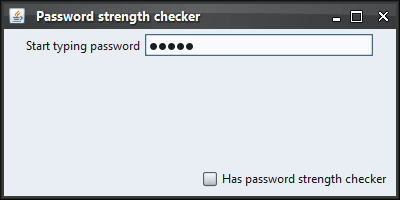
After installing this property on the password field, it has the
password strength indication ribbon and the corresponding tooltip
(the mouse is over the password field):
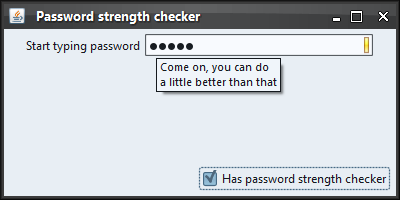
|
![]() View all client properties.
View all client properties.